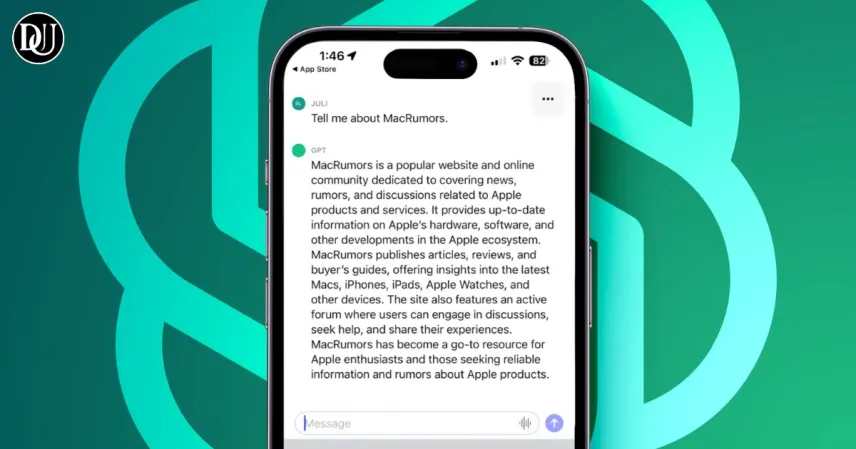ChatGPT has become one of the most popular AI tools for answering questions, and many people are now using it instead of traditional search engines like Google. While you can't directly use ChatGPT as a search engine in Safari, there’s a way to make it your default search tool on your iPhone. Here’s how you can do it!
Steps to Set ChatGPT as the Default Search Engine in Safari:
-
Install the ChatGPT App
Before you start, make sure you have the ChatGPT app installed on your iPhone from the Apple App Store and set it up. -
Go to Settings
Open the Settings app on your iPhone. -
Find Safari Settings
Scroll down, tap on Apps, then look for Safari. -
Enable ChatGPT Search in Extensions
In the Safari settings, scroll down and tap on Extensions. You'll see the option to allow ChatGPT Search – turn it on. -
Allow ChatGPT in Private Browsing
You can also choose to enable ChatGPT Search for Private Browsing if you want it available in all modes. -
Allow Permissions for Google
Make sure the permission setting for google.com is set to Allow. -
Activate ChatGPT in Safari
Open the Safari app, tap the menu icon (top-left or bottom-left, depending on your address bar). Tap Manage Extensions, then enable ChatGPT Search from the list.
Now, whenever you type a query in the Safari address bar, ChatGPT will handle your search, browsing the web to provide answers based on the latest information.